Windows Subsystem for Linux でインストールした Ubuntu 等の Linux からは Windows のアプリケーションを直接実行する事ができる。
例えばメモ帳を実行したければ以下のように notepad.exe と入力すれば良い。
$ notepad.exe
PATH が通っていればこのように exe 名を記述するだけで良い。必ず exe まで含めた名称を指定する必要がある。PATH が通ってなければ以下のように /mnt 以下にマウントされた Windows のドライブからフルパスで記述すると実行できる。
$ "/mnt/c/Program Files (x86)/Google/Chrome/Application/chrome.exe"
Windows では歴史的な事情により "Program Files" のようにスペースの入ったフォルダが多いが、上記のように "" で囲ってやれば問題なく利用できる。
PATH に関しては Windows 側で設定されたものは WSL でも利用できるようだ。現在自分の環境では以下のようになっているが、Windows のものは WSL 用に自動的に書き換わっているのがわかる。
$ echo $PATH
/home/ryomatsu/.rbenv/shims /home/ryomatsu/.rbenv/bin /usr/local/sbin /usr/local/bin /usr/sbin /usr/bin /sbin /bin /usr/games /usr/local/games /mnt/c/Windows/System32 /mnt/c/Windows /mnt/c/Windows/System32/wbem /mnt/c/Windows/System32/WindowsPowerShell/v1.0 /mnt/c/Windows/System32/OpenSSH (Intel 関連のものは省略) /mnt/c/Program Files/Git/cmd /mnt/c/Users/ryomatsu/AppData/Local/Microsoft/WindowsApps /mnt/c/Python/Python3.5 /mnt/c/Python/Python3.5/Scripts
コマンドに引数を渡す場合は Windows のパスを指定する。例えば Windows にインストールした Python から Windows 上の py ファイルを実行する場合は以下のような感じ。
$ python.exe "C:\Dropbox\work\test\test.py"
Hello world!
リダイレクトやパイプなどと組み合わせる事もできる。
$ ipconfig.exe | grep "IP"
Windows IP Configuration
IPv6 Address. . . . . . . . . . . : 204f:72:e89b:1:2345:6789:abcd:ef01
Temporary IPv6 Address. . . . . . : 24f0:72:e89b:1:2345:6789:abcd:ef00
Link-local IPv6 Address . . . . . : fe80::a05c:b30:4567:89ab%10
IPv4 Address. . . . . . . . . . . : 192.168.0.8
$
$ python.exe "C:\Dropbox\work\test\test.py" > test.py.output
$ cat test.py.output
Hello world!
Windows のアプリケーションは VoLFs(/mnt/ドライブレター 以外のパス) をサポートしないので注意が必要だ。
より詳しい情報は以下 Microsoft 公式ドキュメントを参照してほしい。
Windows interoperability with Linux | Microsoft Docs
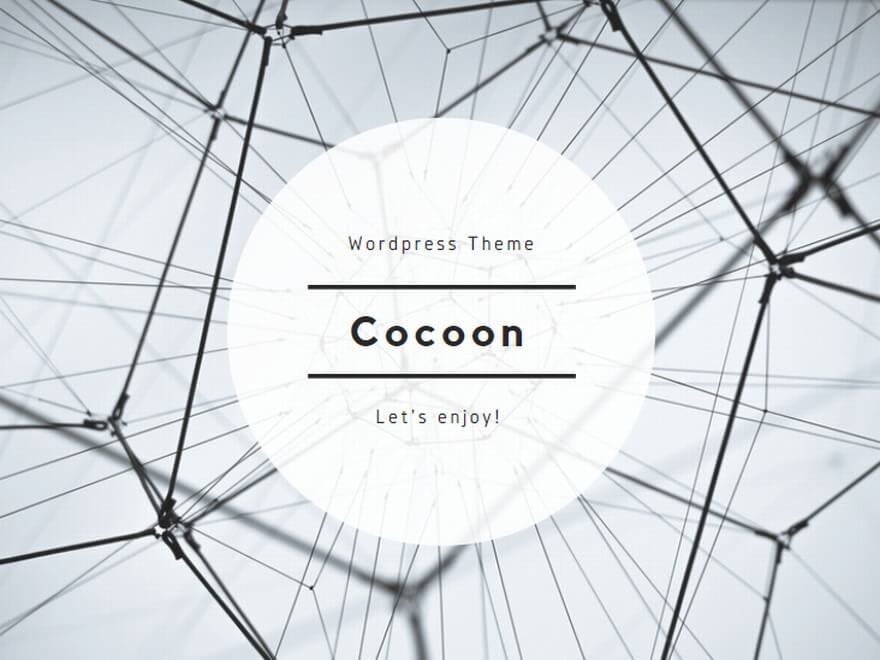

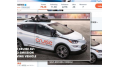
コメント