俺の英語が合ってればだけど、LinuxでROできるかもしれない。(んなこと考える時点で癌畜っすかね)
以下コピペ
1. Download and compile WineX 3.3 either CVS or get a subscription so you can use a precompiled WineX along with the time saving program, Point2Play. Find them here: http://www.transgaming.com . I personally spent the $15 for a 3 month subscription to support Transgaming, as well as not have to deal with CVS releases, but proven and precompiled releases (and the feature to use Point2Play)
2. Download the trial version of Crossover Office. This is another fork of wine and meant more towards office applications and their internet capabilities. Find it here: http://www.codeweavers.com/site/products/
3. Install and configure both WineX, Point2Play, and Crossover Office to their "ready-to-use" states. In otherwords, run them initally to setup the configuration so they can be used.
4. Mount your ragnarok cd, and procede to unzip it to an empty directory (recommend /home/username/temp ), or if you already have it unziped on the CD, simply copy everything to that folder I just suggested.
5. Use Point2Play to install the Ragnarok game, pointing to the setup.exe in our temp folder. If you have weasled out and are using the cvs version of WineX3, then run winex3 setup.exe and procede to set the game up and install it.
6. After the game is installed, we will notice that the patch server will not connect. This is because WineX is more programmed towards finer DirectX control than internet connectivity. So, open up Crossover Office, and select to install, choose "Unsupported application", and then "choose other exe". From here, select Ragnarok.exe and procede to install it. (note, if you are using point2play, find this file by navigating in your home folder and into .point2play, if you are using just the winex3 command, navigate into the transgaming directory). Also note that we won't really be installing Ragnarok.exe, but it will still run the program as if it were.
7. Crossover office will boot Ragnarok.exe and procede to run the patch server and checks. BAM. It connects and the patches are downloaded, applied, and readied.
8. Close Crossover office once it has said the activity is complete, close the patch menu. Open up Point2Play (or go into console to run the winex3 command) and procede to run the setup.exe that was installed with the game, according to program. (point2play is just a mouse click once in the program, and winex is just navigating to the actual installed directory, and then running winex3 setup.exe. We need to run the game configuration setup first so we can eliminate any graphical problems.
9. Full screen is recommended, at anywhere from 800x600 to 1024x768. Anything else takes a huge hit on CPU usage. For video, leave it as Direct3D HAL. Go ahead and use 2D sound for now, to be safe, and feel free to up it to 3d if your card can support it. Freq can stay at 22k, and bits can stay at 16bits. However, leave the sound channel at 32 or lower, because 48 causes massive lag within the game. The game can't handle the extra channels and thus lags slower than a wounded dog. Also, uncheck lightmap, and uncheck enable fog. Both will ruin texture colors and leave you with a horrid looking screen. Sprite and other details are fine at high.
10. After all settings are configured, go ahead and press okay, and procede to run the game! (either via point2play or command console)
読むの大変
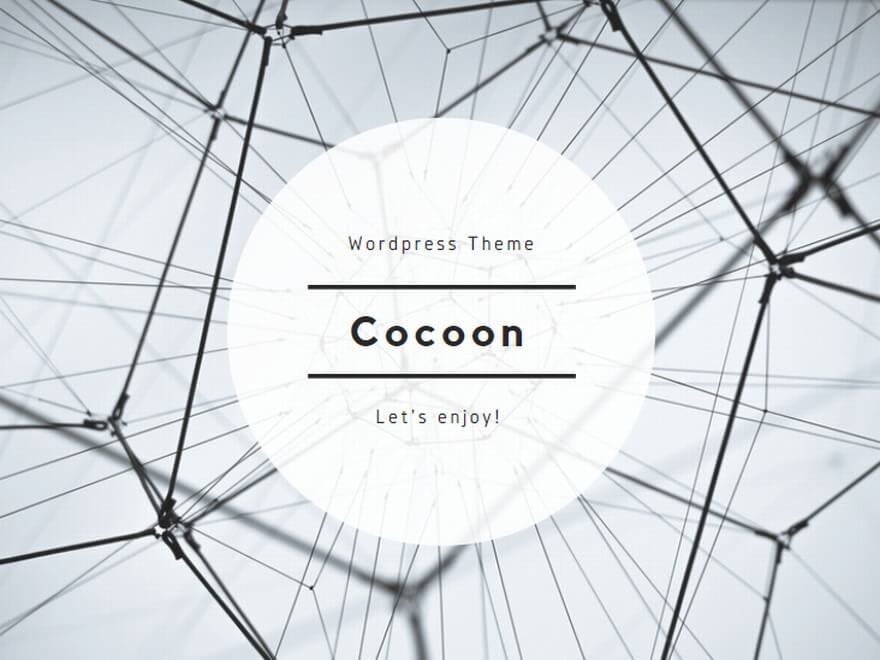

コメント
翻訳したののっけてくれー
まんどくせ